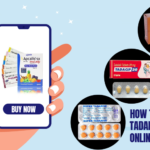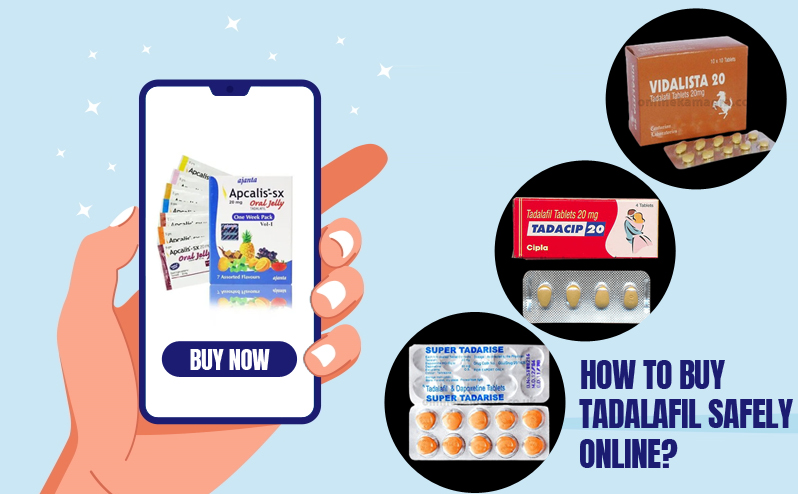The iPhone 14 Pro Max is a sophisticated device with various components that may require replacement over time due to damage or wear and tear. This guide will provide step-by-step instructions on replacing standard iPhone 14 Pro Max components, ensuring a smooth and successful repair process.
Understanding the Need for Component Replacement
Components in the iPhone 14 Pro Max, such as the battery, screen, camera module, and charging port, may need replacement due to physical damage, malfunction, or degradation over time. Knowing how to replace these components can extend your device’s lifespan and restore its functionality.
Preparation
Before starting the replacement process, gather the necessary tools and replacement components. Ensure you have a compatible replacement part for the specific component you intend to replace.
Step-by-Step Component Replacement Process
Battery Replacement
1. Power off the iPhone and remove the SIM card tray: Before beginning the battery replacement process, ensure the iPhone is entirely powered off. Use a SIM card ejector tool or a paperclip to eject the SIM card tray on the device’s side. This prevents any potential electrical mishaps during the procedure.
2. Heat the back of the device with a heat gun or hair dryer to soften the adhesive: Using a heat gun or hair dryer set to a low heat setting, gently heat the back of the iPhone. This helps soften the adhesive that secures the back cover to the device’s frame, making it easier to remove without causing damage.
3. Use a suction cup and pry tool to lift the back cover: Once the adhesive is sufficiently softened, carefully place a suction cup near the bottom edge of the iPhone’s back cover. Apply firm and steady pressure to create a slight gap between the back cover and the device’s frame. Insert a pry or plastic opening tool into the gap and gently pry the back cover away from the iPhone, not damaging the fragile components underneath.
4. Disconnect the battery connector and remove any adhesive securing the battery. With the back cover removed, locate the battery connector on the motherboard. Use a spudger or plastic opening tool to carefully disconnect the battery connector from the motherboard to prevent electrical mishaps. Then, inspect the battery for adhesive strips or glue securing it. Use a spudger or pry tool to gently lift and remove any adhesive securing the battery to the device’s frame.
5. Gently pry the battery out of its housing and replace it with a new one: With the battery connector disconnected and any adhesive removed, gently pry the battery out of its housing using a spudger or pry tool. Take care not to puncture or damage the battery during this step. Once the old battery is removed, carefully place the new battery into the housing, ensuring it is correctly aligned with the connectors on the motherboard.
6. Reconnect the battery connector and reassemble the device: After installing the new battery, reconnect the battery connector to the motherboard. Take care to align the connector properly and press it firmly into place to ensure a secure connection. Carefully reassemble the device once the battery is reconnected by replacing the back cover and securing it with the adhesive. Insert the SIM card tray back into the device and power it on to ensure the battery replacement was successful.
Screen Replacement
1. Power off the iPhone and remove the SIM card tray: Ensure the iPhone is entirely powered off to prevent any electrical mishaps during the screen replacement. Use a SIM card ejector tool or a paperclip to eject the SIM card tray on the device’s side. This step ensures a safe and hassle-free procedure.
2. Heat the front of the device to soften the adhesive: Gently heat the front of the iPhone using a heat gun or hair dryer set to a low heat setting. This helps soften the adhesive that secures the screen assembly to the device’s frame, making it easier to remove without causing damage.
3. A suction cup and pry tool lift the screen assembly. Once the adhesive is sufficiently softened, carefully place a suction cup near the bottom edge of the iPhone’s screen assembly. Apply firm and steady pressure to create a slight gap between the screen assembly and the device’s frame. Insert a pry or plastic opening tool into the gap and gently pry the screen assembly away from the iPhone, not damaging the fragile components underneath.
4. Disconnect the display cables and remove any adhesive securing the screen: With the screen assembly partially lifted, carefully locate and disconnect the display cables that connect the screen to the motherboard. Use a spudger or plastic opening tool to gently pry up the connectors, taking care not to damage them.
Once the display cables are disconnected, inspect the edges of the screen assembly for any adhesive strips or glue securing it to the device’s frame. Use a spudger or pry tool to gently lift and remove any adhesive, allowing for easy removal of the screen assembly.
5. Carefully lift the screen assembly away from the device and replace it with a new one: With the display cables disconnected and any adhesive removed, carefully lift the screen assembly away from the iPhone. Take care not to damage the wires or other components during this step. Once the old screen assembly is removed, carefully align the new screen assembly with the device’s frame and gently press it into place.
6. Reconnect the display cables and test the new screen before fully reassembling the device. After installing the new screen assembly, reconnect the display cables to the motherboard. Take care to align the connectors properly and press them firmly into place to ensure a secure connection. Before fully reassembling the device, power it on and test the new screen to ensure it functions correctly. Check for any dead pixels, touch responsiveness issues, or display abnormalities. If everything looks good, fully reassemble the device by securing the screen assembly with adhesive and inserting the SIM card tray back into the device.
Camera Module Replacement
1. Power off the iPhone and remove the SIM card tray.
2. Use a heat gun or hair dryer to soften the adhesive and open the back cover.
3. Disconnect the camera module connector and remove any adhesive securing it.
4. Gently pry the old camera module out of its housing.
5. Replace it with a new camera module, ensuring proper alignment.
6. Reconnect the camera module connector securely.
7. Reassemble the device carefully, following each step to avoid damage.
Charging Port Replacement
1. Power off the iPhone and remove the SIM card tray.
2. Heat the bottom of the device to soften the adhesive.
3. Use a pry tool to separate the charging port assembly from the frame.
4. Disconnect the charging port connector and remove any adhesive securing it.
5. Replace the charging port assembly with a new one and reconnect the connector.
6. Reassemble the device and test the charging functionality.
Conclusion
By following this component replacement guide for the iPhone 14 Pro Max, you can effectively address common issues and extend your device’s lifespan. However, it’s essential to exercise caution and patience during the replacement process to avoid damaging any components.
If you’re uncomfortable performing the replacement yourself, consider seeking assistance from a professional technician to ensure a successful repair.
Remember always to use high-quality replacement parts and adhere to safety precautions to maintain the integrity of your iPhone 14 Pro Max.