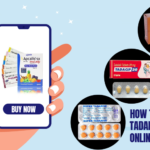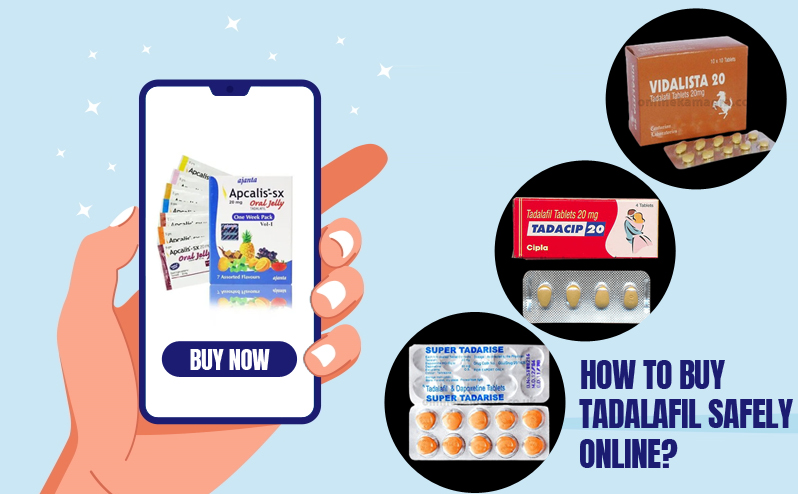The motherboard is the heart of any electronic device, including smartphones like the Google Pixel 8 and 8 Pro. In this guide, we’ll discuss replacing the motherboard in these devices, covering everything from preparation to completion.
Understanding the Need for Replacement
The motherboard can malfunction for various reasons, such as physical damage, water exposure, or electrical issues. When other troubleshooting methods fail, replacing the motherboard becomes necessary to restore the device’s functionality.
Preparation
Before starting the replacement process, gather the necessary tools and components. Ensure you have a suitable replacement motherboard that is compatible with your Google Pixel model.
1. Power Off To begin the replacement process for your Google Pixel 8 or 8 Pro, ensure the device is powered off entirely. Disconnect any cables or accessories attached to the device to prevent any electrical mishaps during the procedure.
2. Back Cover Removal: Use a heat gun or hair dryer to gently heat the back cover of your Pixel 8 or 8 Pro. This heating process softens the adhesive, securing the back cover to the device’s frame and making it easier to remove.
Once the adhesive is sufficiently softened, carefully insert a plastic opening tool between the back cover and the frame. Apply gentle pressure to pry off the back cover, not damaging the device’s components or the cover itself.
3. Battery Disconnection: Locate the battery connector on the motherboard with the back cover removed. Using a plastic opening tool or tweezers, carefully disconnect the battery connector to prevent any electrical mishaps during the replacement process. This step is crucial for ensuring your safety and the device’s integrity.
4. Component Removal: With the battery safely disconnected, you can now proceed to remove the screws securing the various components, such as the camera module, speaker, and antennas. Use the appropriate screwdriver to carefully remove each screw, taking note of their placement for reassembly later. Once the screws are removed, gently lift and remove the components to access the motherboard.
5. Motherboard Removal: With the components removed, you can gently pry up the motherboard, disconnecting any remaining cables or connectors as necessary. Refrain from exerting too much force during this step to avoid damaging the motherboard or other components. Once the motherboard is detached, set it aside in a safe location.
6. Replacement: Now that you have accessed the motherboard, you can replace it with a new one. Carefully place the new motherboard into position, ensuring all connectors are properly seated and aligned with their respective ports on the frame.
7. Component Reassembly: With the new motherboard in place, you can now reassemble the components that were removed earlier, including the camera module, speaker, and antennas. Use the screws removed during the disassembly process to secure each component back into place, ensuring a snug fit.
8. Battery Reconnection: Re-reconnect the connector to the motherboard once all components have been reassembled. This step restores power to the device, allowing you to proceed with the testing phase.
9. Testing: Power on the device and perform a comprehensive test to ensure all functions work correctly. Test the display, camera, audio, connectivity, and other features to verify the successful replacement process.
10. Back Cover Installation: Finally, apply adhesive to the back cover of your Pixel 8 or 8 Pro, ensuring even coverage across the entire surface. Carefully align the back cover with the device’s frame and press it firmly into place. Use clamps or pressure to ensure proper adhesion, and allow sufficient time for the adhesive to cure before using the device.
Conclusion
Replacing the motherboard of your Google Pixel 8 or 8 Pro can breathe new life into your device if it’s experiencing severe issues. However, it’s a complex process that requires patience, precision and technical expertise. If you need more time to perform the replacement yourself, seek assistance from a professional technician.
By following this guide, you can safely and effectively replace the motherboard of your Google Pixel device, restoring its functionality and prolonging its lifespan.
Always exercise caution and take your time during the replacement process to avoid damaging any components.